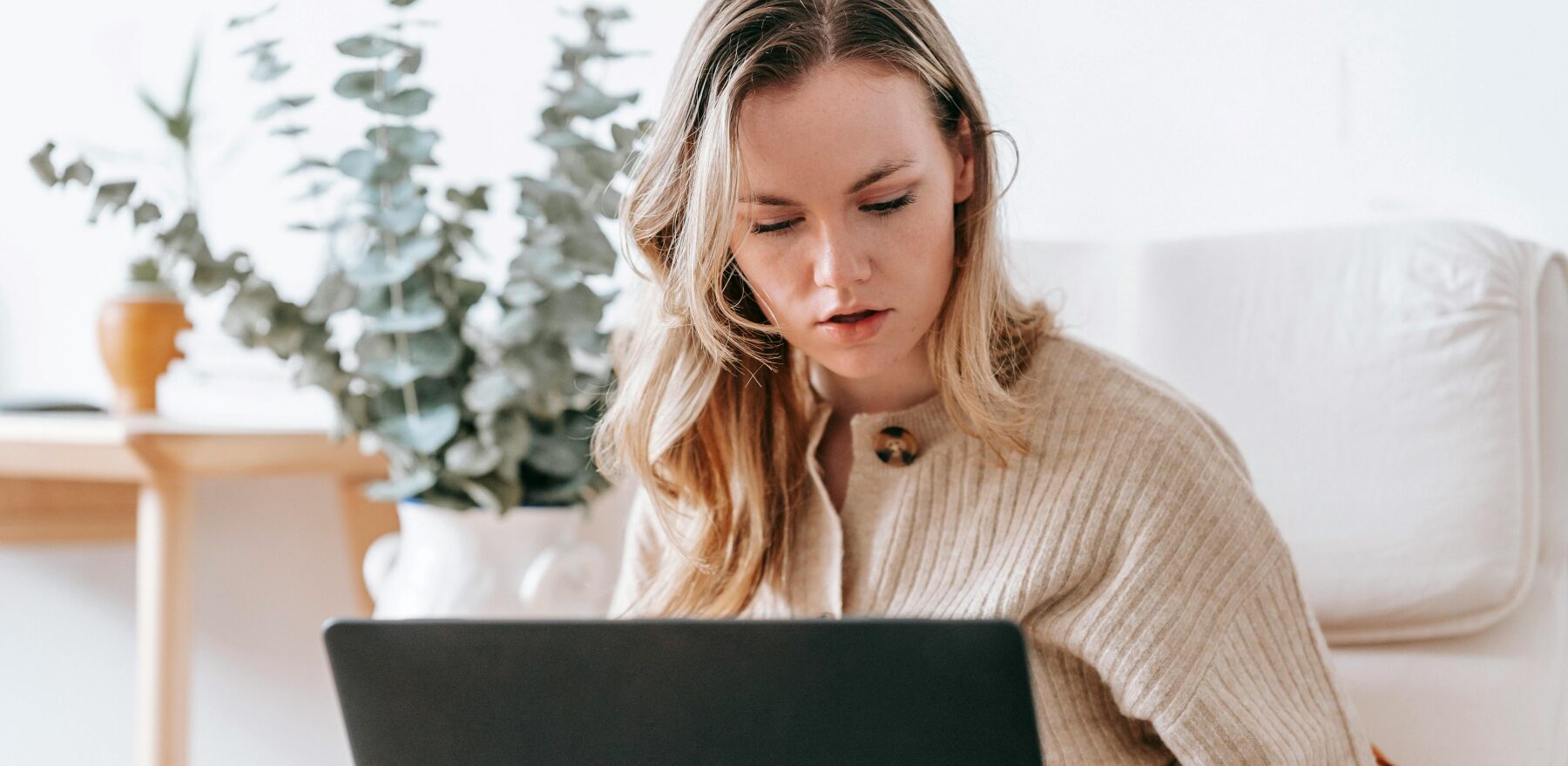You’re surfing the web or researching something on your computer and a pop-up suddenly appears telling you your system is out-of-date and needs an update, or worse, the pop-up tells you that you’ve been infected with a virus! It looks just like other messages you’ve received on your computer before, but the message urges us to update or scan our machine immediately. For most people, their first reaction is to click the button in the pop-up window and follow the instructions, hoping to resolve any potential issues swiftly.

Unfortunately, attackers know that is your natural reaction, and they are taking advantage of it to hack your computer. These unexpected pop-ups are often a clever disguise to for malicious software operations known as scareware or ransomware scams. Falling victim to them by clicking the button usually leads to downloading malware and infecting your system. Once that happens, these ransomware gangs will hold your files hostage for ransom or will try to steal your sensitive data and information such as passwords or account numbers. Cybercriminals are getting increasingly sophisticated with their social engineering tactics to dupe even tech-savvy users, and newer tactics include a phone number to call – but instead of reaching technical support, you’re talking with the attacker who is posing as a tech support person.
Let’s dive into why these fake Windows updates and virus warning pop-ups are so dangerous, explore some common red flags, and explain what you should do if you get one of these pop-ups.
The Dangers of Fake Windows Update or Virus Pop-Ups

Clicking an update or virus scan prompt seems like a good way to keep your system up-to-date and secure. However, malicious actors are exploiting this trusted practice as a way to get you to unknowingly install malware or gain access to your computer. Here’s how these scams typically work:
Malware Installation: Clicking the pop-up for the update or virus scan software triggers the download and installation of malicious software onto your computer. This malware could range from annoying adware that floods your screen with advertisements to ransomware that locks your files, holding them hostage until you pay up.
System Compromise: Similarly, malware software can also establish a backdoor on your computer. If successfully installed, the attackers have a way into your computer to take control of your machine any time they want, as well as spy on you or steal your information.
Data Theft: To appear convincing, rogue software updates often request access to files, settings or other system areas. Inadvertently granting these permissions can expose private information, documents, photos and other sensitive data to the cybercriminals behind the scam.
Phishing Attempts: Some scams use the fake updates to redirect you to cleverly designed websites that copy legitimate companies. For example, the Windows Update pop-up may take you to a fake website that asked you to enter your login and password. Then, the criminals can use your username and password to access your account information or use your account for malicious purposes. It might also give you a phone number to call for assistance, which is actually the criminals posing as technical support.
In essence, that simple click on a fake update can create a lot of headaches – from annoying ads, to total loss of personal data, to potential financial ruin from ransomware demands or identity theft.

How to Spot Fake Updates and Virus Warnings
So what are some of the signs and red flags that an update or virus prompt could be malicious? Pay attention to the following indicators:
Design Discrepancies: While cybercriminals put efforts into making their pop ups seem convincing, there are often subtle design flaws like blurry or pixelated graphics, poor grammar, typos or inconsistent formatting that don’t align with legitimate software prompts.
URL Mismatches: If a prompt includes a button that takes you to a website, hover your mouse cursor over the link to preview the actual URL destination. Any web addresses that don’t match the purported company name should be an immediate red flag.
Unsolicited Software Prompts: Be wary of updates that pop up while surfing the web, especially pop us for programs you don’t recall installing or requests coming from websites completely unrelated to the specified software. Software makers don’t push updates through random third-party channels.
Aggressive Scare Tactics: Fake virus warnings and update requests often try creating a false sense of urgency through alarming language like “Your computer is critically out-of-date!” or by displaying countdown timers suggesting you must act in mere minutes to avoid catastrophe. Don’t fall for these pressure tactics aimed at rushing you into making poor decisions.
While none of the above signs may be obvious on their own, seeing several of these signs should raise your suspicion. When in doubt, it’s always better to be cautious than compromised.
Best Practices for Staying Safe

Now that you know what to look out for, here are some best practices and tips for handling fake update/virus situations:
Remain Calm and Don’t Panic: No matter how dire or aggressive the warning may seem, don’t let it stress you into hasty actions. Remind yourself that many scammers use scare tactics and prey on your emotions precisely to rush you into doing something you wouldn’t ordinarily do.
Never Click the Pop Up Prompt: Instead, close the pop-up by clicking the “X” button or using the Task Manager if needed. Clicking anywhere inside the prompt window may trigger the malware download. Then go to the next step to check to see if you really do have an update or virus.
Update Directly from Source: For any legitimate updates, you should always check to see if there are updates directly through the company’s official website, app store listing or update utility. Never kick off updates from third-party pop-ups or ads. If it’s a Windows update, simply type “Windows update” into the Microsoft search bar, or “Windows defender,” or “Windows security” if you suspect a virus, and the correct programs will open to help you address the issue.
Use Reputable Security Software: In addition to using Windows Security, having a quality antivirus tool installed and updated can better help detect and block many malicious update prompts. Windows Defender on newer Microsoft systems can be effective, but consider solutions offering more comprehensive protection such as Norton Antivirus, McAfee, Bitdefender, or Kaspersky.
Back Up Your Critical Data Regularly: Backing up important files to an external drive or cloud storage service is always advisable. That way, if you do get unlucky with malware, you can more easily restore your personal data after cleaning the infected system. See our Ultimate Guide to Protecting Your Digital Life: Tips and Tricks for Personal Data Backup.
Remain Skeptical and Aware: It’s important to maintain a healthy level of skepticism about messages claiming your computer is compromised. Know where to go to genuinely determine if you do have a virus or need an update. Make sure to share knowledge about these fake update/virus scams with any friends, family or colleagues who may be vulnerable targets. Educating others helps us all in the fight against cybercrime.
Stay Vigilant

While there are a lot of tools on your computer to help you stay updated with the most up-to-date software, you have to remain vigilant against bad actors abusing that system. By understanding the tactics behind fake system updates and virus warning pop-ups, you can spot them easier and protect your data, devices and finances. Should you ever get a suspicious pop up, resist the urge to take immediate action. Assess the situation and handle it through official support channels or reputable security tools. Taking proactive measures like routine backups and using up-to-date anti-malware utilities also fortifies your defenses. Share this information with family and friends to ensure they don’t fall victim to these tactics.